Google Sheets Rates
For villas and other small accommodation properties, the our system supports simple Google Sheets rate sheets.
This allows you to easily create a rate sheet that will be periodically checked by our system and used to display pricing for your property.
One Google Sheets document can support up to 100 individual rate sheets, with up to 32 rows of rate information per sheet.
Requirements
You'll need to have a Google account and create a new Sheets (spreadsheet) document.
The sheet must be publicly viewable (read-only access). You can get a link by clicking the Share button in the top right of the screen. Under ‘Get Link’, ensure that ‘Anyone with the link’ is selected. The mode should be ‘Viewer’. Copy the link.
You can easily test this link to make sure it’s accessible by opening a new incognito or private web browsing window, and checking if you can view the document without signing into your Google Account.
Setting up the document
You can view a sample document here: https://docs.google.com/spreadsheets/d/10FmXIep79Vya54Y3oKRvGoZ1tRfIGPcOzpgpqzY2k3U/edit
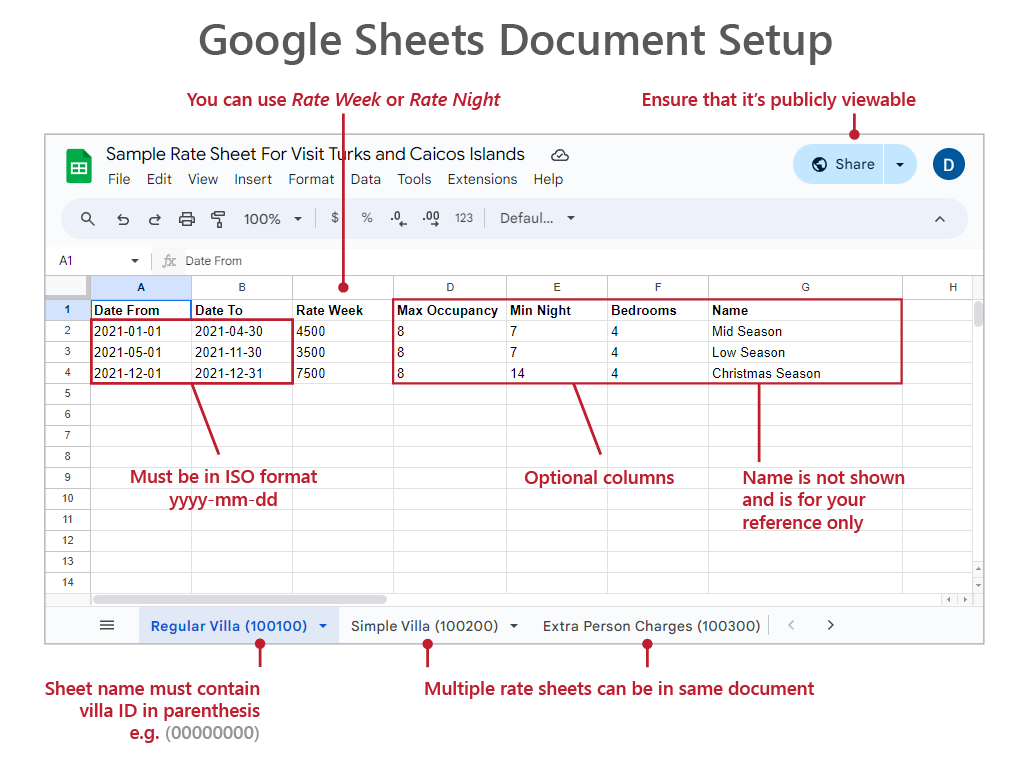
Key points:
- The title of the document doesn’t matter.
- The sheet name (bottom left) should be in the following format: Villa Name (VillaId)
- The system only looks for the Villa Id in parenthesis, so the Villa Name is not important and more for your convenience.
- You don’t need to use all available columns. The only required columns are Date From, Date To, and either Rate Night or Rate Week.
Columns
The first row of the document should be the column headers. The order does not matter. Do not add brackets, periods or spaces around the column headers. You can use the following headers:
- Name - Optional. Not used at this time, can be for your convenience.
- Date From - ISO Format yyyy-mm-dd
- Date To - ISO Format yyyy-mm-dd
- Rate Night - If omitted, Rate Week required.
- Rate Week - If omitted, Rate Night required.
- Max Occupancy - Optional
- Min Nights - Optional
- Bedrooms - Optional
- Included Occupancy - Optional
- Extra Person Charge - Optional
The dates must be in ISO format, which is yyyy-mm-dd. Prices can contain the currency symbol $ and , which will be ignored when parsed.
You can have an extra person charge by using the columns Included Occupancy and Extra Person Charge. Add a rate row as normal, and then set the Included Occupancy to be the point after which the Extra Person Charge applies. Both columns must be present if you want extra person charges.
Checking your Rate Sheet
We have an online tool where you can check that your file is parsed correctly.
Verify Google Sheets Rate Sheet
Sending Your Rate Sheet
To add a rate sheet, please email your rate sheets to business@visittci.com and a representative will assist you.